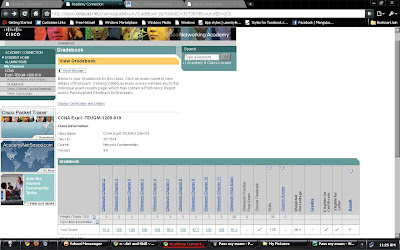26 February 2010
25 February 2010
22 February 2010
CCNA2 Chapter 2 [ UPDATE ]- Static Routing Configuration - Configure and Verify R1.pka

CCNA2 chapter 2 - Basic Router Configuration
When configuring a router, certain basic tasks are performed including:
- Naming the router
- Setting passwords
- Configuring interfaces
- Configuring a banner
- Saving changes on a router
- Verifying basic configuration and router operations

/* Router Interface Configuration */
You will now configure the individual router interfaces with IP addresses and other information. First, enter the interface configuration mode by specifying the interface type and number.
 /* Verifying Basic Router Configuration */
/* Verifying Basic Router Configuration */R1#show running-config
Now that the basic configuration commands have been entered, it is important to save the running-config to the nonvolatile memory, the NVRAM of the router. That way, in case of a power outage or an accidental reload, the router will be able to boot with the current configuration. After the router's configuration has been completed and tested, it is important to save the running-config to the startup-config as the permanent configuration file.
R1#copy running-config startup-config
After applying and saving the basic configuration, you can use several commands to verify that you have correctly configured the router. Click the appropriate button in the figure to see a listing of each command's output. All of these commands are discussed in detail in later chapters. For now, begin to become familiar with the output.
R1#show running-config
This command displays the current running configuration that is stored in RAM. With a few exceptions, all configuration commands that were used will be entered into the running-config and implemented immediately by the IOS.
R1#show startup-config
This command displays the startup configuration file stored in NVRAM. This is the configuration that the router will use on the next reboot. This configuration does not change unless the current running configuration is saved to NVRAM with the copy running-config startup-config command. Notice in the figure that the startup configuration and the running configuration are identical. They are identical because the running configuration has not changed since the last time it was saved. Also notice that the show startup-config command also displays how many bytes of NVRAM the saved configuration is using.
R1#show ip route
This command displays the routing table that the IOS is currently using to choose the best path to its destination networks. At this point, R1 only has routes for its directly connected networks via its own interfaces.
R1#show interfaces
This command displays all of the interface configuration parameters and statistics. Some of this information is discussed later in the curriculum and in CCNP.
R1#show ip interface brief
This command displays abbreviated interface configuration information, including IP address and interface status. This command is a useful tool for troubleshooting and a quick way to determine the status of all router interfaces.
For Download file (basic router configuration.pka) :
20 February 2010
19 February 2010
CCNA2 Chapter 2 - Basic Static Route Configuration.pka
 Link Download this Module - Labs activities : CCNA2 Chapter 2 - Basic STATIC Route Configuration.pka
Link Download this Module - Labs activities : CCNA2 Chapter 2 - Basic STATIC Route Configuration.pkaSetting Router RIP V.2 in Packet Tracer 5.0


17 February 2010
CCNA2 chapter 1 - ROUTING and PACKET FORWARDING
ROUTING and PACKET FORWARDING
* Describe the basics purpose of a router
-Computers that specialize in sending packets over the data network.
*Routers are the 2 connection
- WAN
- LAN
* Router components and their functions
- CPU = The CPU executes operating system instructions, such as system initialization, routing functions, and switching functions.
- RAM = Router Components and their Functions
Like a PC, a router also includes:
Central Processing Unit (CPU)
Random-Access Memory (RAM)
Read-Only Memory (ROM)
Roll over components in the figure to see a brief description of each.
CPU
The CPU executes operating system instructions, such as system initialization, routing functions, and switching functions.
RAM stores the instructions and data needed to be executed by the CPU. RAM is used to store these components:
Operating System: The Cisco IOS (Internetwork Operating System) is copied into RAM during bootup.
Running Configuration File: This is the configuration file that stores the configuration commands that the router IOS is currently using. With few exceptions, all commands configured on the router are stored in the running configuration file, known as running-config.
IP Routing Table: This file stores information about directly connected and remote networks. It is used to determine the best path to forward the packet.
ARP Cache: This cache contains the IPv4 address to MAC address mappings, similar to the ARP cache on a PC. The ARP cache is used on routers that have LAN interfaces such as Ethernet interfaces.
Packet Buffer: Packets are temporarily stored in a buffer when received on an interface or before they exit an interface.
RAM is volatile memory and loses its content when the router is powered down or restarted. However, the router also contains permanent storage areas, such as ROM, flash and NVRAM
- ROM = ROM is a form of permanent storage. Cisco devices use ROM to store:
The bootstrap instructions
Basic diagnostic software
Scaled-down version of IOS.
ROM uses firmware, which is software that is embedded inside the integrated circuit. Firmware includes the software that does not normally need to be modified or upgraded, such as the bootup instructions. Many of these features, including ROM monitor software, will be discussed in a later course. ROM does not lose its contents when the router loses power or is restarted.
- NVRAM = NVRAM (Nonvolatile RAM) does not lose its information when power is turned off. This is in contrast to the most common forms of RAM, such as DRAM, that requires continual power to maintain its information. NVRAM is used by the Cisco IOS as permanent storage for the startup configuration file (startup-config). All configuration changes are stored in the running-config file in RAM, and with few exceptions, are implemented immediately by the IOS. To save those changes in case the router is restarted or loses power, the running-config must be copied to NVRAM, where it is stored as the startup-config file. NVRAM retains its contents even when the router reloads or is powered off.
- Flash Memory = Flash memory is nonvolatile computer memory that can be electrically stored and erased. Flash is used as permanent storage for the operating system, Cisco IOS. In most models of Cisco routers, the IOS is permanently stored in flash memory and copied into RAM during the bootup process, where it is then executed by the CPU. Some older models of Cisco routers run the IOS directly from flash. Flash consists of SIMMs or PCMCIA cards, which can be upgraded to increase the amount of flash memory.
Flash memory does not lose its contents when the router loses power or is restarted.
- Ethernet
- Serial Interfaces
- Management Interfaces
/*Bootup Process*/
There are four major phases to the bootup process:
1. Performing the POST
2. Loading the bootstrap program
3. Locating and loading the Cisco IOS software
4. Locating and loading the startup configuration file or entering setup mode
16 February 2010
Pengantar VLAN
Kinerja sebuah jaringan sangat dibutuhkan oleh organisasi terutama dalam hal kecepatan dalam pengiriman data. Salah satu kontribusi teknologi untuk meningkatkan kinerja jaringan adalah dengan kemampuan untuk membagi sebuah broadcast domain yang besar menjadi beberapa broadcast domain yang lebih kecil dengan menggunakan VLAN. Broadcast domain yang lebih kecil akan membatasi device yang terlibat dalam aktivitas broadcast dan membagi device ke dalam beberapa grup berdasar fungsinya, se[erti layanan databasse untuk unit akuntansi, dan data transfer yang cepat untuk unit teknik.
Teknologi VLAN (Virtual Local Area Network) bekerja dengan cara melakukan pembagian network secara logika ke dalam beberapa subnet. VLAN adalah kelompok device dalam sebuah LAN yang dikonfigurasi (menggunakan software manajemen) sehingga mereka dapat saling berkomunikasi asalkan dihubungkan dengan jaringan yang sama walaupun secara fisikal mereka berada pada segmen LAN yang berbeda. Jadi VLAN dibuat bukan berdasarkan koneksi fisikal namun lebih pada koneksi logikal, yang tentunya lebih fleksibel. Secara logika, VLAN membagi jaringan ke dalam beberapa subnetwork. VLAN mengijinkan banyak subnet dalam jaringan yang menggunakan switch yang sama.
Dengan menggunakan VLAN, kita dapat melakukan segmentasi jaringan switch berbasis pada fungsi, departemen atau pun tim proyek. Kita dapat juga mengelola jaringan kita sejalan dengan kebutuhan pertumbuhan perusahaan sehingga para pekerja dapat mengakses segmen jaringan yang sama walaupun berada dalam lokasi

yang berbeda. Contoh penerapan teknologi VLAN diberikan dalam Gambar 1.
Gambar 1. Contoh penerapan teknologi VLAN.
Beberapa keuntungan penggunaan VLAN antara lain:
1. Security – keamanan data dari setiap divisi dapat dibuat tersendiri, karena segmennya bisa dipisah secarfa logika. Lalu lintas data dibatasi segmennya.
2. Cost reduction – penghematan dari penggunaan bandwidth yang ada dan dari upgrade perluasan network yang bisa jadi mahal.
3. Higher performance – pembagian jaringan layer 2 ke dalam beberapa kelompok broadcast domain yang lebih kecil, yang tentunya akan mengurangi lalu lintas packet yang tidak dibutuhkan dalam jaringan.
4. Broadcast storm mitigation – pembagian jaringan ke dalam VLAN-VLAN akan mengurangi banyaknya device yang berpartisipasi dalam pembuatan broadcast storm. Hal ini terjadinya karena adanya pembatasan broadcast domain.
5. Improved IT staff efficiency – VLAN memudahkan manajemen jaringan karena pengguna yang membutuhkan sumber daya yang dibutuhkan berbagi dalam segmen yang sama.
6. Simpler project or application management – VLAN menggabungkan para pengguna jaringan dan peralatan jaringan untuk mendukung perusahaan dan menangani permasalahan kondisi geografis.
Untuk memberi identitas sebuah VLAN digunakan nomor identitas VLAN yang dinamakan VLAN ID. Digunakan untuk menandai VLAN yang terkait. Dua range VLAN ID adalah:
a. Normal Range VLAN (1 – 1005)
- digunakan untuk jaringan skala kecil dan menengah.
- Nomor ID 1002 s.d. 1005 dicadangkan untuk Token Ring dan FDDI VLAN.
- ID 1, 1002 - 1005 secara default sudah ada dan tidak dapat dihilangkan.
- Konfigurasi disimpan di dalam file database VLAN, yaitu vlan.dat. file ini disimpan dalam memori flash milkik switch.
- VLAN trunking protocol (VTP), yang membantu manaejemn VLAN, nanti dipelajari di bab 4, hanya dapat bekerja pada normal range VLAN dan menyimpannya dalam file database VLAN.
b. Extended Range VLANs (1006 – 4094)
- memampukan para seervice provider untuk memperluas infrastrukturnya kepada konsumen yang lebih banyak. Dibutuhkan untuk perusahaan skala besar yang membutuhkan jumlah VLAN lebih dari normal.
- Memiliki fitur yang lebih sedikit dibandingakn VLAN normal range.
- Disimpan dalam NVRAM (file running configuration).
- VTP tidak bekerja di sini.
Switch catalys 2960 mendukung 255 normal range dan extended range.
Berikut ini diberikan beberapa terminologi di dalam VLAN.
a. VLAN Data
VLAN Data adalah VLAN yang dikonfigurasi hanya untuk membawa data-data yang digunakan oleh user. Dipisahkan dengan lalu lintas data suara atau pun manajemen switch. Seringkali disebut dengan VLAN pengguna, User VLAN.
b. VLAN Default
Semua port switch pada awalnya menjadi anggota VLAN Default. VLAN Default untuk Switch Cisco adalah VLAN 1. VLAN 1 tidak dapat diberi nama dan tidak dapat dihapus.
c. Native VLAN
Native VLAN dikeluarkan untuk port trunking 802.1Q. port trunking 802.1Q mendukung lalu lintas jaringan yang datang dari banyak VLAN (tagged traffic) sama baiknya dengan yang datang dari sebuah VLAN (untagged traffic). Port trunking 802.1Q menempatkan untagged traffic pada Native VLAN.
d. VLAN Manajemen
VLAN Manajemen adalah VLAN yang dikonfigurasi untuk memanajemen switch. VLAN 1 akan bekerja sebagai Management VLAN jika kita tidak mendefinisikan VLAN khusus sebagai VLAN Manajemen. Kita dapat memberi IP address dan subnet mask pada VLAN Manajemen, sehingga switch dapat dikelola melalui HTTP, Telnet, SSH, atau SNMP.
e. VLAN Voice
VLAN yang dapat mendukung Voice over IP (VoIP). VLAN yang dikhusukan untuk komunikasi data suara.
Terdapat 3 tipe VLAN dalam konfigurasi, yaitu:
a. Static VLAN – port switch dikonfigurasi secara manual.
Konfigurasi:
SwUtama#config Terminal
Enter configuration commands, one per line. End with CNTL/Z.
SwUtama(config)#VLAN 10
SwUtama(config-vlan)#name VLAN_Mahasiswa
SwUtama(config-vlan)#exit
SwUtama(config)#Interface fastEthernet 0/2
SwUtama(config-if)#switchport mode access
SwUtama(config-if)#switchport access VLAN 10
b. Dynamic VLAN – Mode ini digunakan secara luas di jaringan skala besar. Keanggotaan port Dynamic VLAN dibuat dengan menggunakan server khusu yang disebut VLAN Membership Policy Server (VMPS). Dengan menggunakan VMPS, kita dapat menandai port switch dengan VLAN? secara dinamis berdasar pada MAC Address sumber yang terhubung dengan port.
c. Voice VLAN - port dikonfigurasi dalam mode voice sehingga dapat mendukung IP phone yang terhubung.
Konfigurasi:
SwUtama(config)#VLAN 120
SwUtama(config-vlan)#name VLAN_Voice
SwUtama(config-vlan)#exit
SwUtama(config)#Interface fastEthernet 0/3
SwUtama(config-if)#switchport voice VLAN 120
Beberapa keuntungan penggunaan VLAN antara lain:
1. Security – keamanan data dari setiap divisi dapat dibuat tersendiri, karena segmennya bisa dipisah secarfa logika. Lalu lintas data dibatasi segmennya.
2. Cost reduction – penghematan dari penggunaan bandwidth yang ada dan dari upgrade perluasan network yang bisa jadi mahal.
3. Higher performance – pembagian jaringan layer 2 ke dalam beberapa kelompok broadcast domain yang lebih kecil, yang tentunya akan mengurangi lalu lintas packet yang tidak dibutuhkan dalam jaringan.
4. Broadcast storm mitigation – pembagian jaringan ke dalam VLAN-VLAN akan mengurangi banyaknya device yang berpartisipasi dalam pembuatan broadcast storm. Hal ini terjadinya karena adanya pembatasan broadcast domain.
5. Improved IT staff efficiency – VLAN memudahkan manajemen jaringan karena pengguna yang membutuhkan sumber daya yang dibutuhkan berbagi dalam segmen yang sama.
6. Simpler project or application management – VLAN menggabungkan para pengguna jaringan dan peralatan jaringan untuk mendukung perusahaan dan menangani permasalahan kondisi geografis.
Untuk memberi identitas sebuah VLAN digunakan nomor identitas VLAN yang dinamakan VLAN ID. Digunakan untuk menandai VLAN yang terkait. Dua range VLAN ID adalah:
a. Normal Range VLAN (1 – 1005)
- digunakan untuk jaringan skala kecil dan menengah.
- Nomor ID 1002 s.d. 1005 dicadangkan untuk Token Ring dan FDDI VLAN.
- ID 1, 1002 - 1005 secara default sudah ada dan tidak dapat dihilangkan.
- Konfigurasi disimpan di dalam file database VLAN, yaitu vlan.dat. file ini disimpan dalam memori flash milkik switch.
- VLAN trunking protocol (VTP), yang membantu manaejemn VLAN, nanti dipelajari di bab 4, hanya dapat bekerja pada normal range VLAN dan menyimpannya dalam file database VLAN.
b. Extended Range VLANs (1006 – 4094)
- memampukan para seervice provider untuk memperluas infrastrukturnya kepada konsumen yang lebih banyak. Dibutuhkan untuk perusahaan skala besar yang membutuhkan jumlah VLAN lebih dari normal.
- Memiliki fitur yang lebih sedikit dibandingakn VLAN normal range.
- Disimpan dalam NVRAM (file running configuration).
- VTP tidak bekerja di sini.
Switch catalys 2960 mendukung 255 normal range dan extended range.
Berikut ini diberikan beberapa terminologi di dalam VLAN.
a. VLAN Data
VLAN Data adalah VLAN yang dikonfigurasi hanya untuk membawa data-data yang digunakan oleh user. Dipisahkan dengan lalu lintas data suara atau pun manajemen switch. Seringkali disebut dengan VLAN pengguna, User VLAN.
b. VLAN Default
Semua port switch pada awalnya menjadi anggota VLAN Default. VLAN Default untuk Switch Cisco adalah VLAN 1. VLAN 1 tidak dapat diberi nama dan tidak dapat dihapus.
c. Native VLAN
Native VLAN dikeluarkan untuk port trunking 802.1Q. port trunking 802.1Q mendukung lalu lintas jaringan yang datang dari banyak VLAN (tagged traffic) sama baiknya dengan yang datang dari sebuah VLAN (untagged traffic). Port trunking 802.1Q menempatkan untagged traffic pada Native VLAN.
d. VLAN Manajemen
VLAN Manajemen adalah VLAN yang dikonfigurasi untuk memanajemen switch. VLAN 1 akan bekerja sebagai Management VLAN jika kita tidak mendefinisikan VLAN khusus sebagai VLAN Manajemen. Kita dapat memberi IP address dan subnet mask pada VLAN Manajemen, sehingga switch dapat dikelola melalui HTTP, Telnet, SSH, atau SNMP.
e. VLAN Voice
VLAN yang dapat mendukung Voice over IP (VoIP). VLAN yang dikhusukan untuk komunikasi data suara.
Terdapat 3 tipe VLAN dalam konfigurasi, yaitu:
a. Static VLAN – port switch dikonfigurasi secara manual.
Konfigurasi:
SwUtama#config Terminal
Enter configuration commands, one per line. End with CNTL/Z.
SwUtama(config)#VLAN 10
SwUtama(config-vlan)#name VLAN_Mahasiswa
SwUtama(config-vlan)#exit
SwUtama(config)#Interface fastEthernet 0/2
SwUtama(config-if)#switchport mode access
SwUtama(config-if)#switchport access VLAN 10
b. Dynamic VLAN – Mode ini digunakan secara luas di jaringan skala besar. Keanggotaan port Dynamic VLAN dibuat dengan menggunakan server khusu yang disebut VLAN Membership Policy Server (VMPS). Dengan menggunakan VMPS, kita dapat menandai port switch dengan VLAN? secara dinamis berdasar pada MAC Address sumber yang terhubung dengan port.
c. Voice VLAN - port dikonfigurasi dalam mode voice sehingga dapat mendukung IP phone yang terhubung.
Konfigurasi:
SwUtama(config)#VLAN 120
SwUtama(config-vlan)#name VLAN_Voice
SwUtama(config-vlan)#exit
SwUtama(config)#Interface fastEthernet 0/3
SwUtama(config-if)#switchport voice VLAN 120
04 February 2010
Configure A Router With Packet Tracer
By this time, you should already have the Packet Tracer download and have it installed on your computer. Open the program and select the router from the lower left-hand corner, and drag it into the center of the sandbox screen as seen below. (Click for larger picture)

We will be setting up a very basic network that allows two computers to communicate, so the next step is to select end devices from the bottom left-hand corner and drag it to the sandbox screen. Do this twice to make two computers appear below the router.
Now select connections from the same bottom left-hand corner. When you connect like-devices(Such as a router and computer) you use a crossover cable, so you should select copper cross-over cable from the second menu to the immediate right. Click on Router0, and connect the cable via FastEthernet0/0 as seen below:

Now click the PC0 and select FastEthernet. You will notice that although a link is established, it is not functional. You can tell by the red dots that are present on both ends of the connection. Once the router is configured correctly, the red dots will turn green to indicate the devices are able to communicate.
Do the same operation to PC1, only this time connect the cable to FastEthernet0/1 since FastEthernet0/0 is already taken by PC0. Your network should be similar to the one below at this point:

" Configuring The Router In Packet Tracer "
A router that is turned off doesn’t work very well! Click on your router to bring up the configuration menu and verify that it is turned on.When on, there will be a small green light below the switch as seen in the diagram.

Next we have to open the Ethernet ports to allow communication. Although they are physically connected, they are in a state that is known as being in administrative shut down. Now click on the CLI tab to access the configuration menu. If you’ve used the Cisco IOS before, you will notice it looks and acts the same way.
1. Press RETURN to start the session
2. Type enable to get to privileged mode (this gives you more options in configuring the router)
3. Type config terminal (or config t for short) to access the configuration menu.
4. Type interface fastethernet0/0 to access Ethernet0/0
5. Type ip address 192.168.10.1 255.255.255.0 to assign an IP address and subnet mask to the interface.
6. Type no shutdown to open the interface up for business.
That’s it! You should now see a message similar to the following:
%LINK-5-CHANGED: Interface FastEthernet0/0, changed state to up
%LINEPROTO-5-UPDOWN: Line protocol on Interface FastEthernet0/0, changed state to up
Now we have to do the same thing for fastethernet0/1. If you don’t, there still won’t be a connection to PC1! Make sure to enter the IP address carefully as seen below:
1. Press Ctrl + Z to go back to the previous mode.
1. Type interface fastethernet0/1
2. Type ip address 192.168.20.1 255.255.255.0
3. Type no shutdown
At this point our router is configured properly. If you test out a ping, you will notice that the computers still don’t communicate, however!
" Configuring The Gateway In Packet Tracer "
Our last step is to configure the gateway on each desktop computer. The gateway is the address we assigned to the Ethernet port that the desktop is connected to. It will allow the computer to interface with another network, so our ping won’t work without it!
Click on PC0 to bring up the configuration menu. Under global settings you will find a field for the gateway. Enter the corresponding IP address of the router’s interface, which is 192.168.10.1.

Do the same thing for PC1, only use the 192.168.20.1 address. You can confirm that your network works by sending out a packet of information from PC0 to PC1, and vice versa. Click the packet icon on the right menu as seen below:

Click on PC0 and then click PC1. On the lower right of the screen you will see a message box that says “Successful.” If it doesn’t, you may have had a syntax error when putting in an IP address or router configuration command. Review your work or ask for help among the community if you are stuck.
rep : ccna4u
02 February 2010
ENetwork Chapter 11 - CCNA 1
1. Refer to the exhibit. What command will place the router into the correct mode to configure an appropriate interface to connect to a LAN?
*UBAMA(config)# interface FastEthernet 0/1
2. In a Cisco router, when do changes made to the running-configuration take effect?
as the commands are entered
3. Refer to the exhibit. A technician applies the configuration in the exhibit to a clean router. To verify the configuration, the technician issues the show running-config command in the CLI session with the router. What lines should the technician expect to see in the router output from the show running-config command?
enable secret 5 $1$v0/3$QyQWmJyT7zCa/yaBRasJm0
enable password 7 14141E0A1F17
line console 0
password 7 020507550A
4. When network services fail, which port is most often used to access a router for management purposes?
Console
5. Refer to the exhibit. A network administrator on HostA has problems accessing the FTP server. Layer three connectivity testing was successful from HostA to the S1 interface of RouterB. Which set of commands will allow the network administrator to telnet to RouterB and run debug commands?
RouterB(config)# enable secret class
RouterB(config)# line vty 0
RouterB(config-line)# password cisco
RouterB(config-line)# login
6. Users in the network are experiencing slow response time when doing file transfers to a remote server. What command could be issued to determine if the router has experienced any input or output errors?
show interfaces
7. Refer to the exhibit. Which names correctly identify the CLI mode represented by the prompt for Switch-East4#? (Choose two.)
privileged executive mode
enable mode
8. What command is used to change the default router name to Fontana?
Router(config)# hostname Fontana
9. The serial connection shown in the graphic needs to be configured. Which configuration commands must be made on the Sydney router to establish connectivity with the Melbourne site? (Choose three.)
Sydney(config-if)# ip address 201.100.53.2 255.255.255.0
Sydney(config-if)# no shutdown
Sydney(config-if)# clock rate 56000
10. Refer to the exhibit. The output is shown for the show ip route command executed on Router A. What does the IP address 192.168.2.2 represent?
IP assigned to the serial port on Router B
11. Refer to the exhibit. What additional command is required to allow remote access to this switch?
NA-SW1(config)# ip default-gateway address
12. Immediately after a router completes its boot sequence, the network administrator wants to check the routers configuration. From privileged EXEC mode, which of the following commands can the administrator use for this purpose? (Choose two.)
show startup-config
show running-config
13. Which three terms correctly define the forms of help available within the Cisco IOS? (Choose three.)
hot keys
context-sensitive
command syntax check
14. Refer to the exhibit. A student is responsible for the IP addressing, configuration and connectivity testing of the network shown in the graphic. A ping from host B to host C results in a destination unreachable but a ping from host B to host A was successful. What two reasons could account for this failure based on the graphic and partial router output for the Dallas router? (Choose two.)
The S0/0/1 IP address of Dallas is improperly configured.
The clock rate is missing on the serial link between Dallas and NYC.
15. Which combination of keys would be used at the CLI prompt to interrupt a ping or traceroute process?
Ctrl-Shift-6
16. The connection between routers B and C has been successfully tested. However, after rebooting router C, the administrator noticed the response time between networks 10.10.3.0 and 10.10.4.0 is slower. Ping between the two routers is successful. A trace route indicates three hops from router B to router C.
Issue a show interfaces command on router C.
17. In a Cisco device, where is the IOS file stored prior to system startup?
Flash
18. On a Cisco router, which interface would be used to make the initial configuration?
console
19. A network administrator needs to keep the user ID, password, and session contents private when establishing remote CLI connectivity with a router to manage it. Which access method should be chosen?
SSH